Creating TCP profile.
Please note the TCP profiles operate on client/server basis. If the checkbox “listening” is checked than you are creating a TCP server at HS4 machine. Otherwise your TCP profile will act as TCP client.
In HS3 go to Plugins –> Big6 –> Profiles Configuration
Select TCP from the top menu and click on “+” to create new TCP profile or “Edit” to edit an existing one.
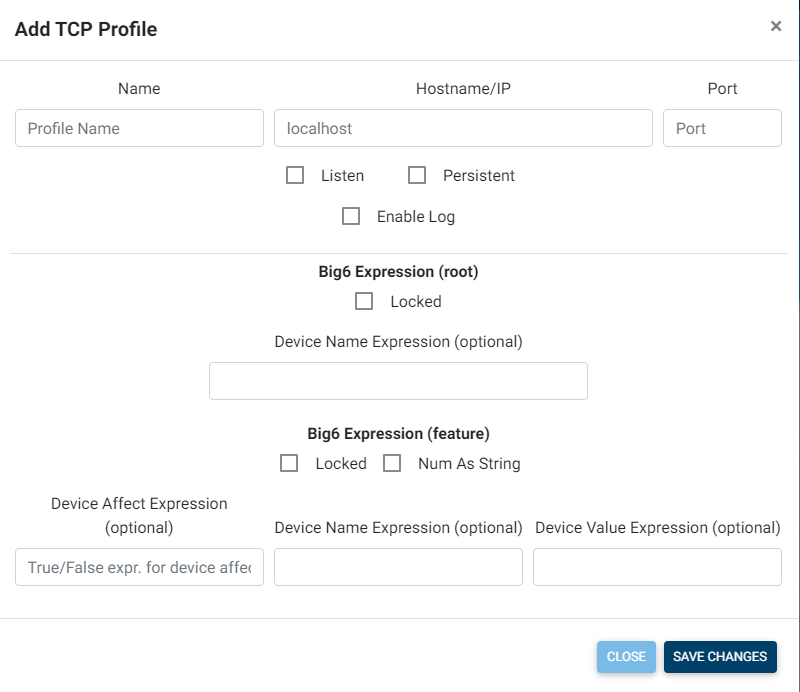
Name. Pick the name of the TCP profile. It will be used for all future references and for the names of HS4 devices created by Big6.
Hostname/IP. Enter here the address of the computer where your TCP server is running in case of an outbound TCP profile or enter the IP address of your HS4 machine if you are setting Inbound (“listening”) profile. Examples: tcp.myserver.com or 192.168.1.253 (do not enter port number here. there is another box for that)
Port: Enter unique port number that is not used by anything else on your HS3 server for inbound (“listening” ) profile. Enter the port number of the remote TCP server if you are setting up an outbound TCP profile.
Listen mode: If this box is checked than you are creating TCP server at HS4 machine. Otherwise your Big6 profile will act as TCP client. See a special note about listening mode at the bottom of this page.
Persistent – If this box is unchecked than Big6 will drop (disconnect) the TCP connection to a remote TCP server immediately after sending out the information per Big6 action request. This will prevent Big6 getting back a response from the server (if any). If you do not expect a response from the server than it is wise to keep this box unchecked to minimize the number of active TCP connections. Check the box if you want Big6 to hold the connection and wait for a response.
Note about “listening mode” : When sending a message to a listening TCP profile, the message is sent to all external clients that have connected in to that TCP profile. There is no ‘ping’ message sent regularly to clients who have connected in – which in practice means that routers and/or NAT gateways between this server and the client(s) might silently drop the connection due to inactivity. If incoming persistent connections are dropped after minutes of inactivity, explore the possibility of sending messages on a ca. 30 seconds interval.
See “Create a profile” page for setting up the the rest of the profile. Everything below the middle horizontal line is same for all profiles and covered very well in “Create a profile” section.
